Using the New Windows Azure CDN with a Custom Domain
Today we announced a new service in Windows Azure: the Windows Azure Content Delivery Network (CDN). You can read about the details over on the Windows Azure blog. In short, you can now tap into our global CDN to cache your content close to your users. The Windows Azure CDN is a free preview for now, and we’ll announce pricing information in the future.
As we all know, my blog is an international sensation, and I sometimes include images in my posts. Now I have the opportunity to boost the performance of my blog by serving those images from the Windows Azure CDN. In this post, I’ll show you how I enabled the CDN under a custom domain name for images on my blog.
Step 1: Enable the CDN

Once you’ve completed this step, you should see something like the following, which tells you the URL at which your blobs are now available via the CDN. Note that only blobs in a public container will be cached and served by the CDN
That’s all you have to do to get the CDN functionality, but as you’ll notice, the URL for the CDN is a bit ugly. In the next step, we’ll get a cleaner URL by mapping a custom domain.
Step 2: Map a Custom Domain
Along with the Windows Azure CDN, today we’ve introduced functionality to map custom domains to either CDN URLs or storage accounts directly. I don’t want the image URLs on my blog to have the domain az2386.vo.msecnd.net in them, so let’s map the custom domain cdn.blog.smarx.com and use that instead.
Below the CDN section in the portal, you should see another new section called “Custom Domains.” It shows your normal blob endpoint as well as your CDN endpoint.
cdn.blog.smarx.com.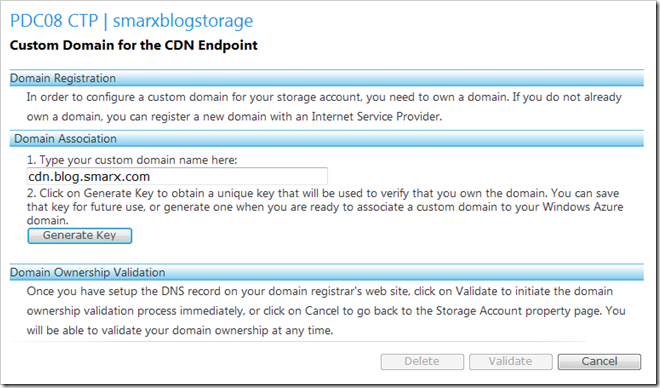
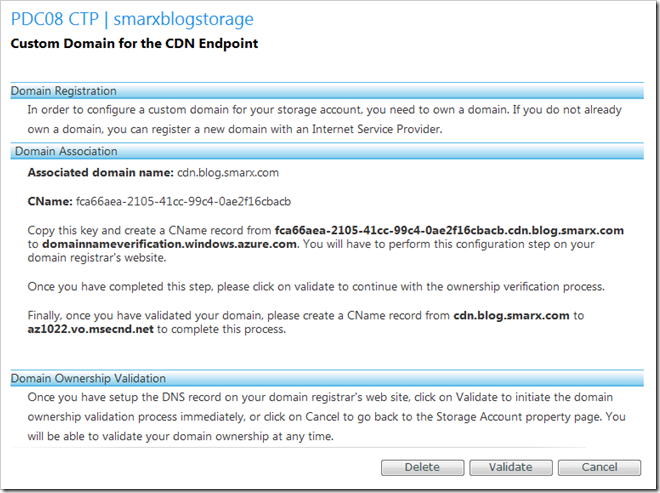
After mapping the GUID subdomain to domainnameverification.windows.azure.com, you can click the “Validate” button. Assuming your CNAME record was properly set up, you should be taken back to the storage account page.
Now you’ll see that your custom domain is mapped to the CDN.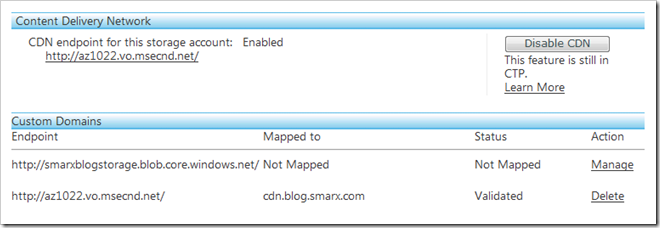
cdn.blog mapping to az2386.vo.msecnd.net). Now you should be able to use your custom domain name and the domain provided by the CDN interchangeably.
You can follow the same mapping and validation steps to use a custom domain to point directly to your blob storage endpoint.
Success (and proof)!
I did all the above steps, and now the blobs I use for my blog are available under:
- http://smarxblog.blob.core.windows.net/
- http://az2416.vo.msecnd.net/
- http://cdn.blog.smarx.com/
As proof, check out the properties of any of the screenshots in this post. They’re being served from the CDN, and if you click them, you can browse directly to a higher-resolution version.

 about me (Steve Marx)
about me (Steve Marx)
